Hover Effect To Authors Comments On Blogger
Step 1. In your Blogger dashboard click > Design > Edit Html > Tick The Expand Widget Templates Box :
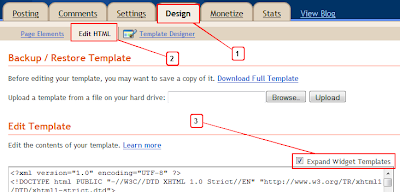
Step 2. Find the following piece of code in your blogs Html : (Click Ctrl and F for a search bar to help find the code - More Info)
]]></b:skin>
Step 3. Copy and Paste the following code directly Above / Before ]]></b:skin>
.comment-body-author {
-moz-border-radius: 15px;
border-radius: 15px;
background: #000000; /* BG color*/
color: #ffffff; /* Font color*/
border-top: 1px dotted #223344;border-bottom: 1px dotted #223344;border-left: 1px dotted #223344;border-right: 1px dotted #223344;
margin:0;
padding:0 0 0 20px;
}
.comment-body-author:hover {
-moz-border-radius: 15px;
border-radius: 15px;
background: #cccccc; /* BG Hover color*/
color: #000000; /* Font Hover color*/
border-top: 1px solid #990000;border-bottom: 1px solid #990000;border-left: 1px solid #990000;border-right: 1px solid #990000;
margin:0;
padding:0 0 0 20px;
}
Note - The colors (Hex) are highlighted in red above and can be changed.To get the Hex code for the colors you want go to this chart - Hex Code Color Chart.
Step 4. Save Your Template, But we are not finished.
In the next step you need to find a section of code in your template and add two extra snippets of code to it.When testing this i found older and custom Blogger templates are different to templates from the Blogger templates designer.For that reason i have two separate methods.The first is for people with Blogger templates that are not from the template designer the second is for templates from the template designer....Got It ....
Users With Custom And Older Blogger Templates Follow These Steps
Step 1. Now we need to edit the following section of code in your template.Finding a section of code can be hard so the best way is to find the first line (Use The Ctrl F Search Method) and work from there.If you cant find the first line look for the second line, remember Blogger templates can have different code so it might not look exactly the same.
<dd class='comment-body'>
<b:if cond='data:comment.isDeleted'>
<span class='deleted-comment'><data:comment.body/></span>
<b:else/>
<p><data:comment.body/></p>
</b:if>
</dd>
Step 2. OK you have located the section of code, we now add two snippets of code to it.You can see the two snippets and were i have added them below in red.
<b:if cond='data:comment.author == data:post.author'><dd class='comment-body-author'><p><data:comment.body/></p></dd><b:else/>
<dd class='comment-body'>
<b:if cond='data:comment.isDeleted'>
<span class='deleted-comment'><data:comment.body/></span>
<b:else/>
<p><data:comment.body/></p>
</b:if>
</dd></b:if>
<dd class='comment-footer'>
<span class='comment-timestamp'>
<a expr:href='"#comment-" + data:comment.id' title='comment permalink'>
<data:comment.timestamp/>
</a>
<b:include data='comment' name='commentDeleteIcon'/>
</span>
</dd>
</b:loop>
</dl>
Step 3. Once your happy you have the code in the right place you can save your template and check it out.
Labels: blogging, ဘေလာ့နည္းပညာ


0 Comments:
Post a Comment
Subscribe to Post Comments [Atom]
<< Home